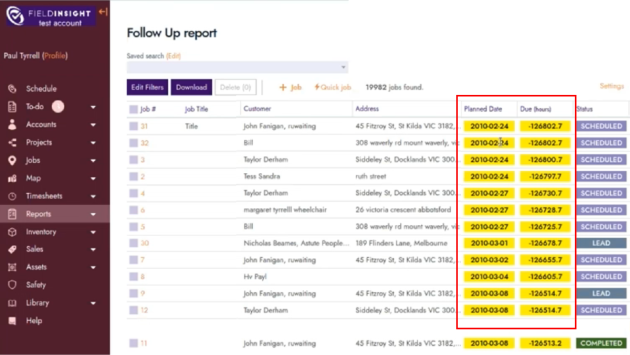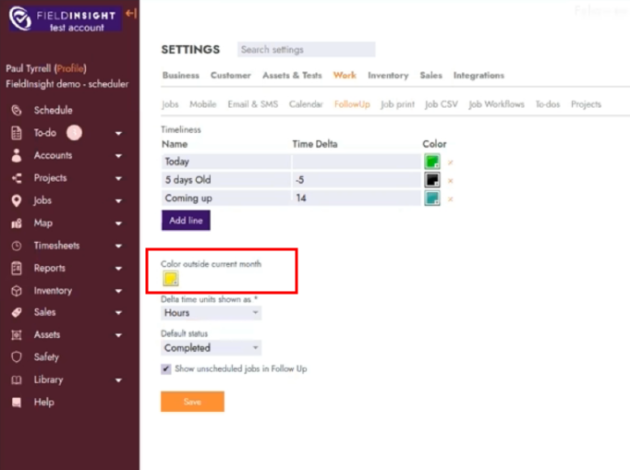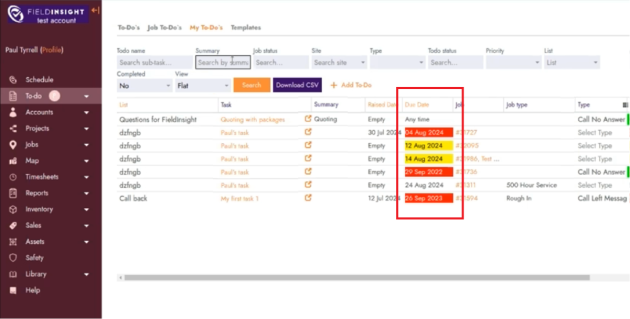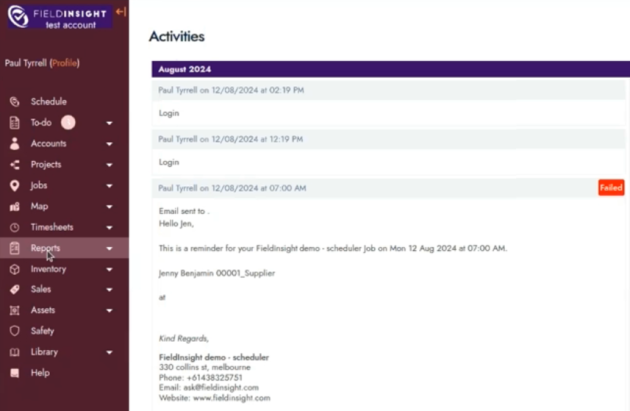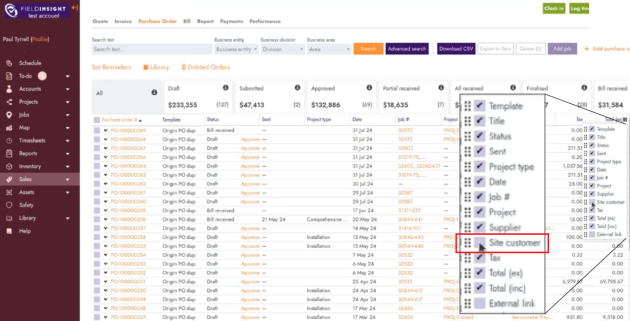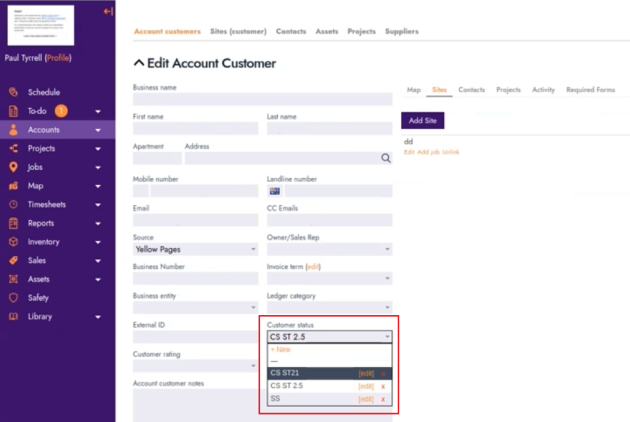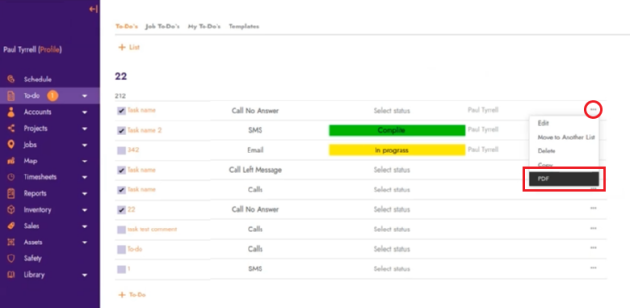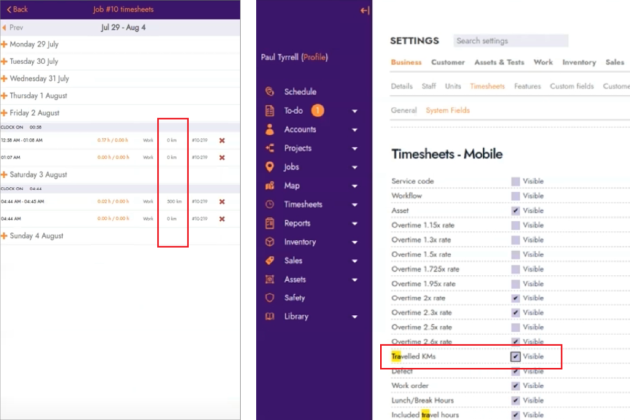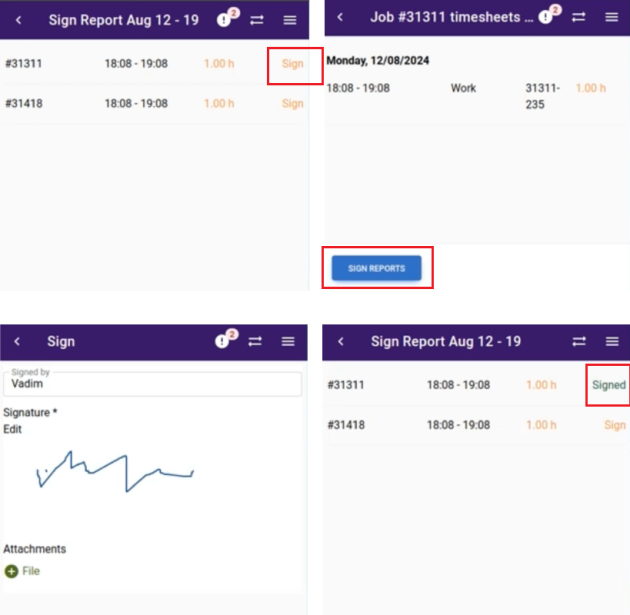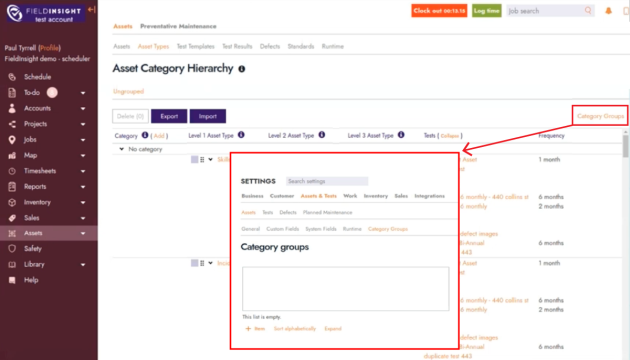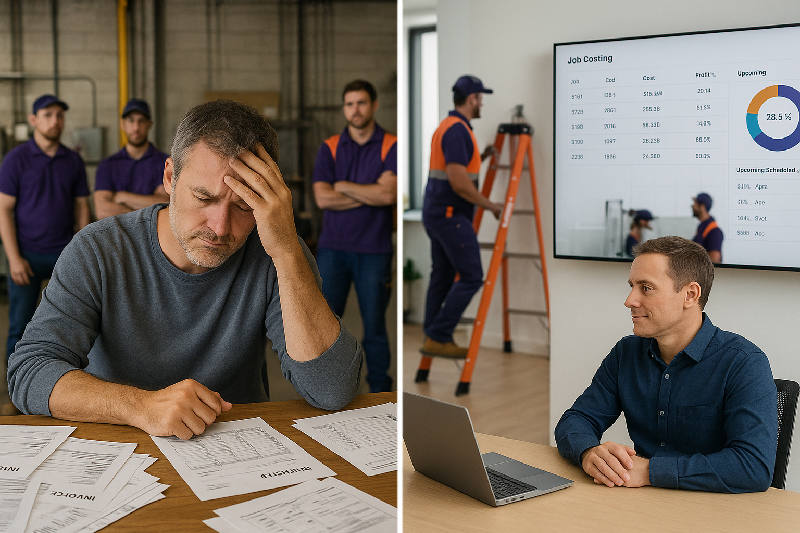Feature Release of the Week
Introducing the Latest Features in FieldInsight
At FieldInsight, we’re committed to continually improving our field job management software to ensure you have the tools you need to excel. This week, we’re excited to roll out a series of new features designed to enhance usability, streamline workflows, and provide greater control over your operations. Let’s dive into what’s new!
Never miss out on Jobs
We’ve added a control feature to manage missed jobs under the follow up report. This ensures that it is easier to identify when a job is overdue, even when dealing with jobs with dates from different months.
To access this feature, navigate to the general settings (orange cog → Settings), then go to the tab Work → Follow up. Here you’ll find a setting named “Color outside current month“. By clicking the color box, you’re able to change the color that will be shown in the follow up report.
Formatting for To-Do’s
We’ve implemented formatting options for due dates in reports. Now, tasks close to their due dates are color-coded based on their urgency, with red for overdue, yellow for upcoming deadlines, and transparent for those on track. This visual aid makes it easier to prioritize tasks and manage time effectively, ensuring nothing slips through the cracks.
New Activities Page in Reports Section
A new ‘Activities‘ page has been added to the report section, consolidating various activities into a single view for better tracking. This new section provides a comprehensive overview of all activities, helping with better monitoring and reporting to ensure all activities are accounted for and easily accessible. Activities such as login attempts, emails sent and more will be shown in this view.
Customer Site Column in Purchase Orders
We’ve introduced a new column for customer sites in purchase orders, which is also included in CSV exports. In addition, a customer site field was added to the Advanced Search feature, allowing for a filtering based on this field. The update allows for more detailed tracking of purchase orders by site, enhancing the accuracy and detail of purchase order tracking, and improving overall record-keeping and reporting.
Edit list on Account Customer Statuses
The ability to create, edit and delete statuses in the account customer has been implemented, giving users more control over managing their data. Users can now easily remove obsolete or incorrect entries, add new data or edit current information without needing to change views. This ensures that their data remains clean and organized.
Print a Single Subtasks in PDF
A new print PDF function has been introduced for subtasks, allowing users to generate detailed reports for a single task and print them as needed. This feature improves documentation and reporting capabilities by providing more granular control over what is printed.
Travel Kilometers in Mobile Application
A new column for tracking travel kilometers has been added to the mobile application, making it easier for field workers to log their travel distances directly from their mobile devices. This addition enhances the tracking of travel expenses, ensuring that mileage is accurately reported and managed. To toggle this feature on, go into the General Settings, find the tabs Business → Timesheets → System Fields, look for the section Timesheets – Mobile and toggle the setting named Travelled KMS on.
Get Signature Button in Offline Application
A new “Get Signature” button has been added to the offline application, specifically for timesheets. This allows supervisors to sign off on timesheets even when they are not connected to the internet, significantly improving the offline functionality of the application and ensuring that work approvals can be done without delays, regardless of connectivity.
Asset Category Grouping
Users can now group asset categories by arbitrary groups, such as Fire or HVAC. This feature allows for better organization of assets within the system, which is particularly useful for companies managing a wide range of assets, as it helps in keeping related categories together and enhancing overall asset management. You can find this feature by accessing the menu Assets → Assets and changing the tab to Asset Types. On the right side of the page, you’ll find the Category Groups, where you can add, edit the group order or delete any groups. Each group you create will have its own dedicated tab under the Asset Category Hierarchy title, with its own set of categories. It is also possible to move a category with all of its assets to other groups. To do that, click in any category in the asset category list to edit the category, change the associated group and click save.
Elevate Your Operations with These Powerful New Features
The new features introduced this week are designed to streamline your workflows, improve data accuracy, and provide more control over your processes. We’re confident these updates will make a significant impact on your daily operations. As always, we value your feedback and look forward to bringing you even more improvements in the future.
What You Should Do Now
- Book a Demo. You’ll be in touch with an automation expert who has worked in this space for over 5 years, and knows the optimal workflow to address your needs.
- If you’d like access to free articles about managing HVAC workflows, go to our blog.
- If you know someone who’d enjoy reading this page, share it with them via email, Linkedin, Twitter, or Facebook.