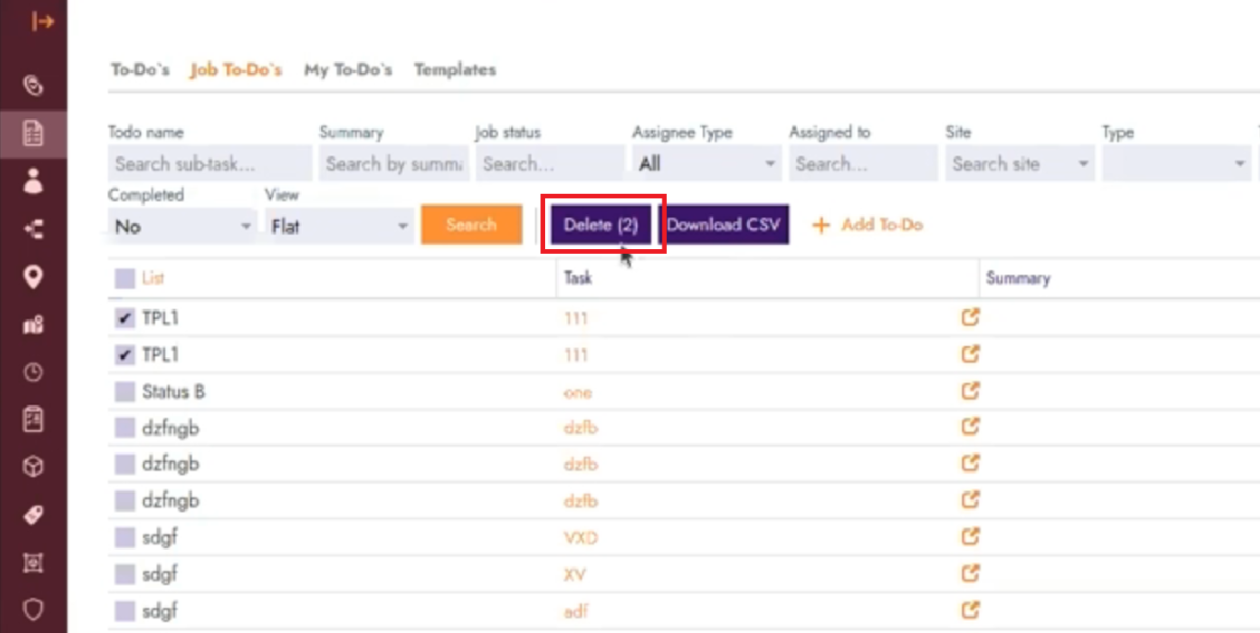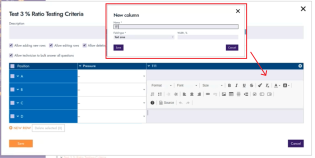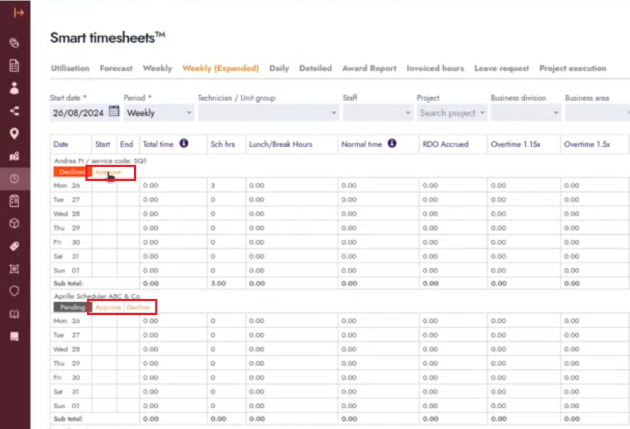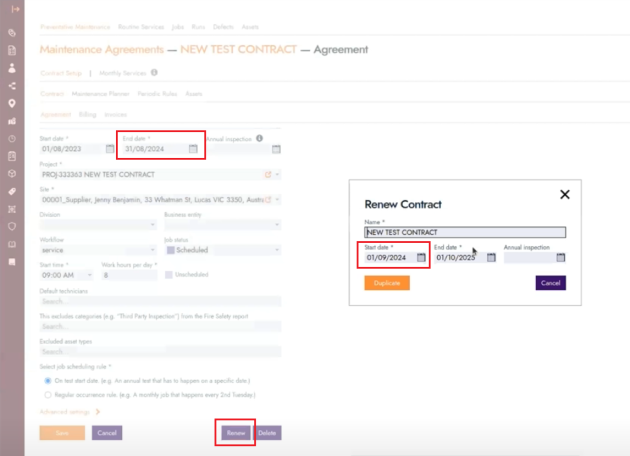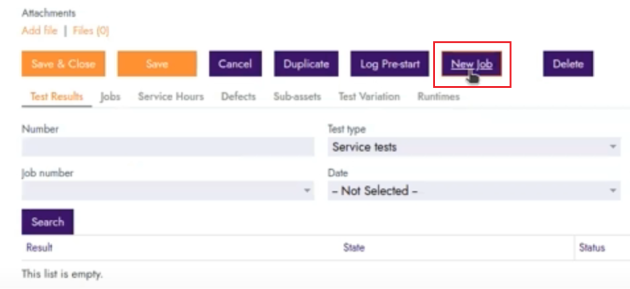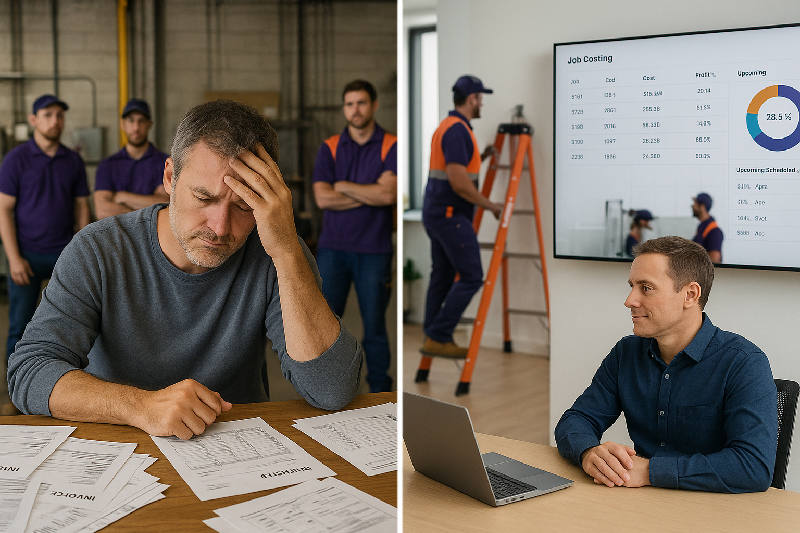Blog Feature Release – August Week 4
Let’s discover what’s new this week
In our ever lasting mission to continuously update FieldInsight with features that will help you streamline your operations and improve your productivity, this week we have several new features introduced into the system that your business can leverage. Keep reading to learn more about them!
Sort by Category in Defects Page
Managing defects efficiently is crucial in maintaining high-quality service delivery. With the new defect list sorting feature, users can now sort defects by category code directly from the defect list. By navigating to the Defects page (Left Menu → Assets → Assets , then the Defects tab), the Category column is now clickable, which allows for the content to be organised by the content of that column. This improvement allows to quickly prioritize issues based on their categories, making it easier to address the most critical defects first.
Option to Bulk Delete in Job To-Do’s
Handling a long list of tasks in job management can be daunting. To make this process smoother, we’ve introduced the ability to bulk delete items from job to-do lists. This feature allows users to select multiple tasks and delete them all at once, saving valuable time and effort. It significantly reduces the time spent managing tasks, particularly when dealing with extensive lists, and enhances overall productivity by keeping job records clean and organized.
New Grid Column Type in Asset Tests Templates
Capturing detailed information during asset tests is now easier with the new grid column type, “Text Area.” This addition allows technicians to enter detailed information directly into the grid, accommodating more complex data during inspections. This feature is particularly useful for tasks requiring detailed notes or multiple entries, such as fire safety checks. To find this, navigate to the tab “Test Templates” found in the Assets → Assets menu, and open or create a new test template. Under the section Questions, when you’re editing any question, hit the “+ New Row” button and choose the Field Type: Text Area.
Changes to Approve / Decline in Timesheets
Now its possible to change the status of an approved or declined timesheet entry. Once you’ve submitted your decision, a alternative button (Approve or Deny) will be available right next to the timesheet status, allowing you to quickly change the status. To see this in action, go to Timesheets → Weekly (Expanded), and try to change a status of a submitted timesheet entry.
Contract Renewal – Changes to default dates
When it is time to renew a Maintenance Agreement, the system will now look at the current End Date and use it as reference in the renewal. You can test it now by opening any Maintenance Agreement (Assets → Preventive Maintenance), open any current contract and dive into any Routine Services created. When looking at the Agreement, at the bottom there is a button labeled Renew. When clicking it, you’ll see that the suggested date is the current End Date of the agreement plus a day. This small feature allows you to always be sure that there are no gaps in the new contract to be made with the client.
New button to create job in the asset page
Tired of switching pages after you added an asset to create a job? Now it’s possible to create a new job straight from the asset you’ve created or are editing. If you open any asset in your system (Assets → Assets), if you scroll down to where you can save your progress, you’ll find a new button labeled “New Job“. By using this method, the new job created will have the Site and the Asset added to that job.
What You Should Do Now
- Book a Demo. You’ll be in touch with an automation expert who has worked in this space for over 5 years, and knows the optimal workflow to address your needs.
- If you’d like access to free articles about managing HVAC workflows, go to our blog.
- If you know someone who’d enjoy reading this page, share it with them via email, Linkedin, Twitter, or Facebook.