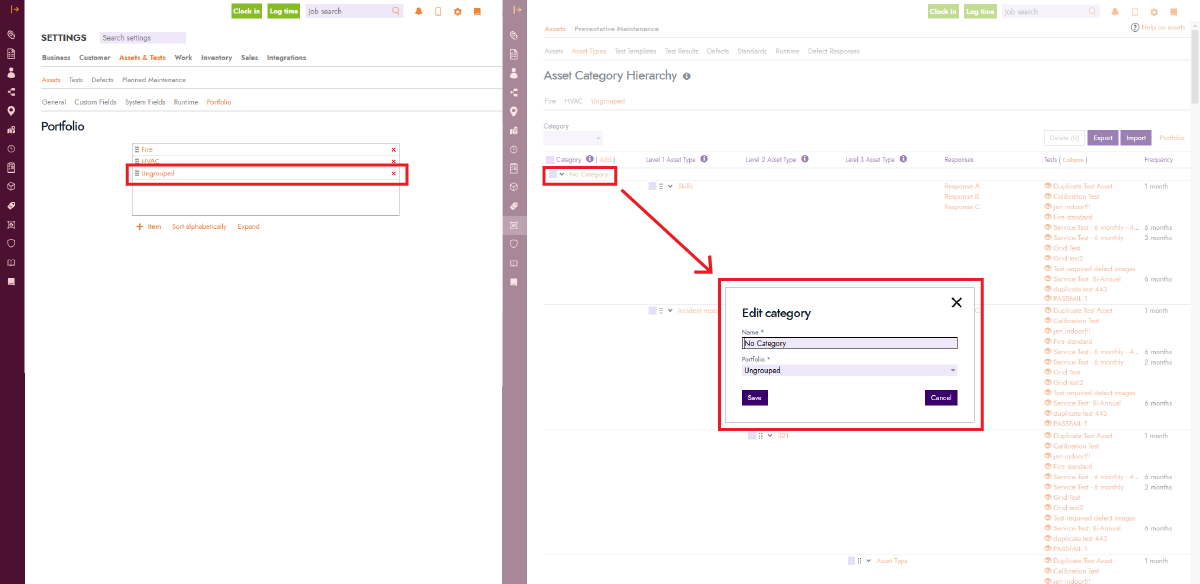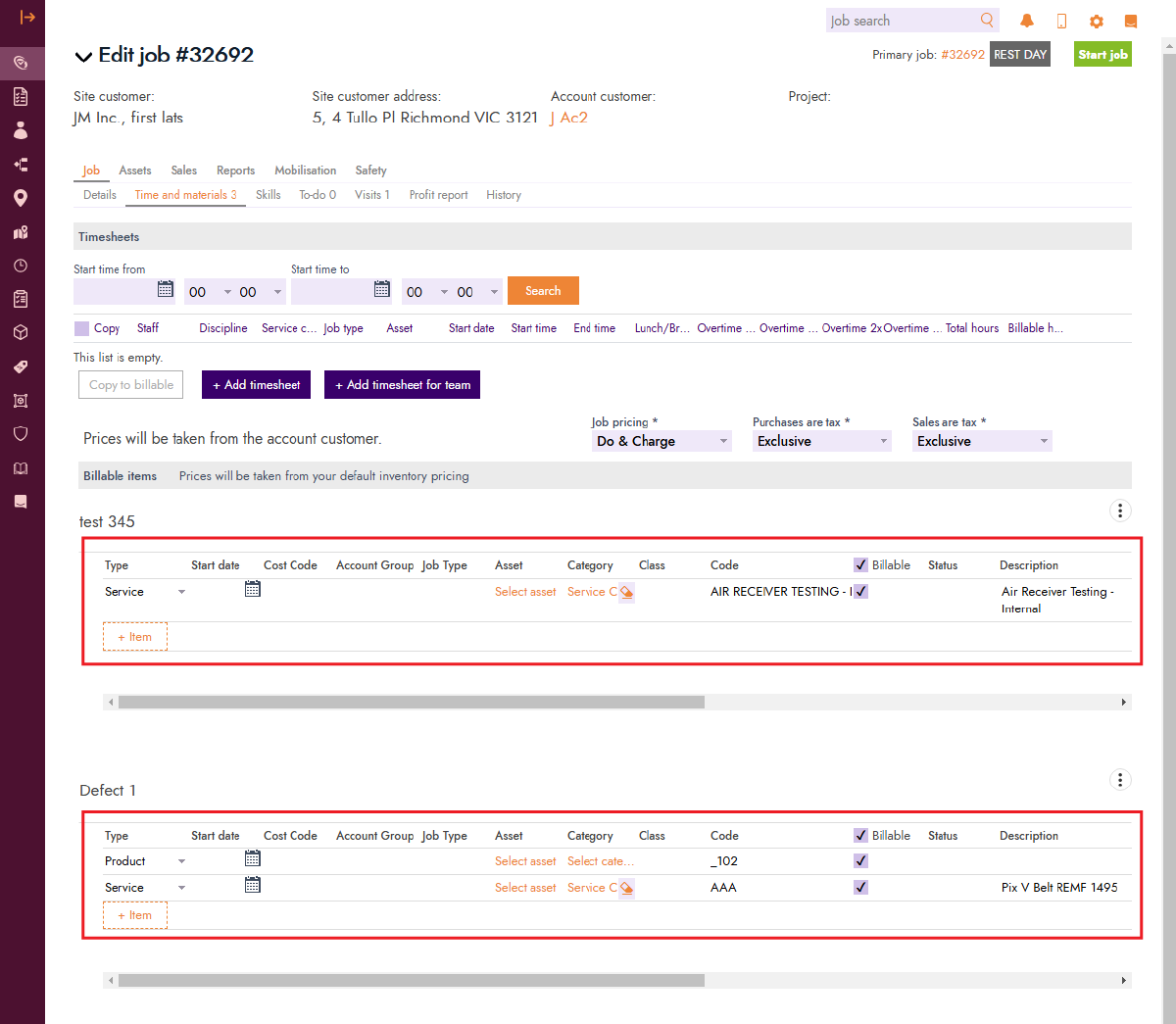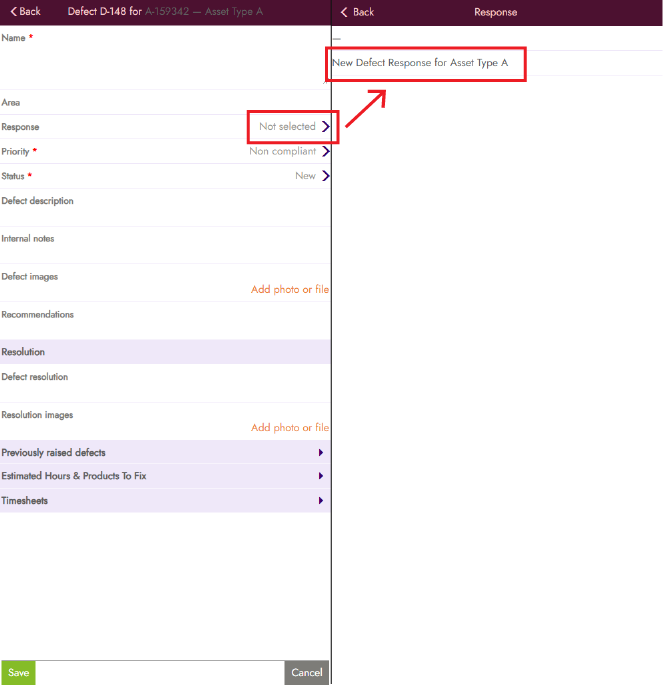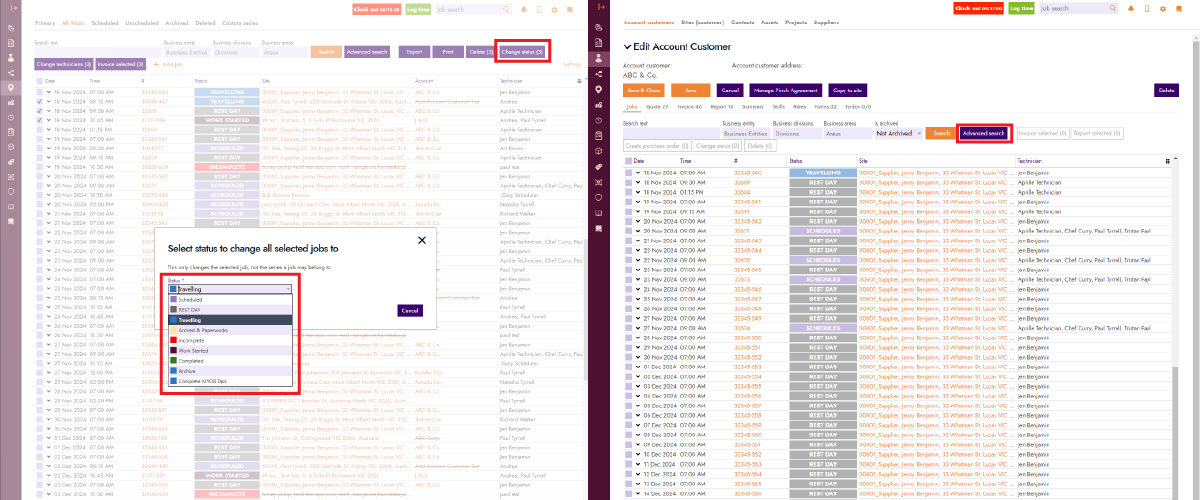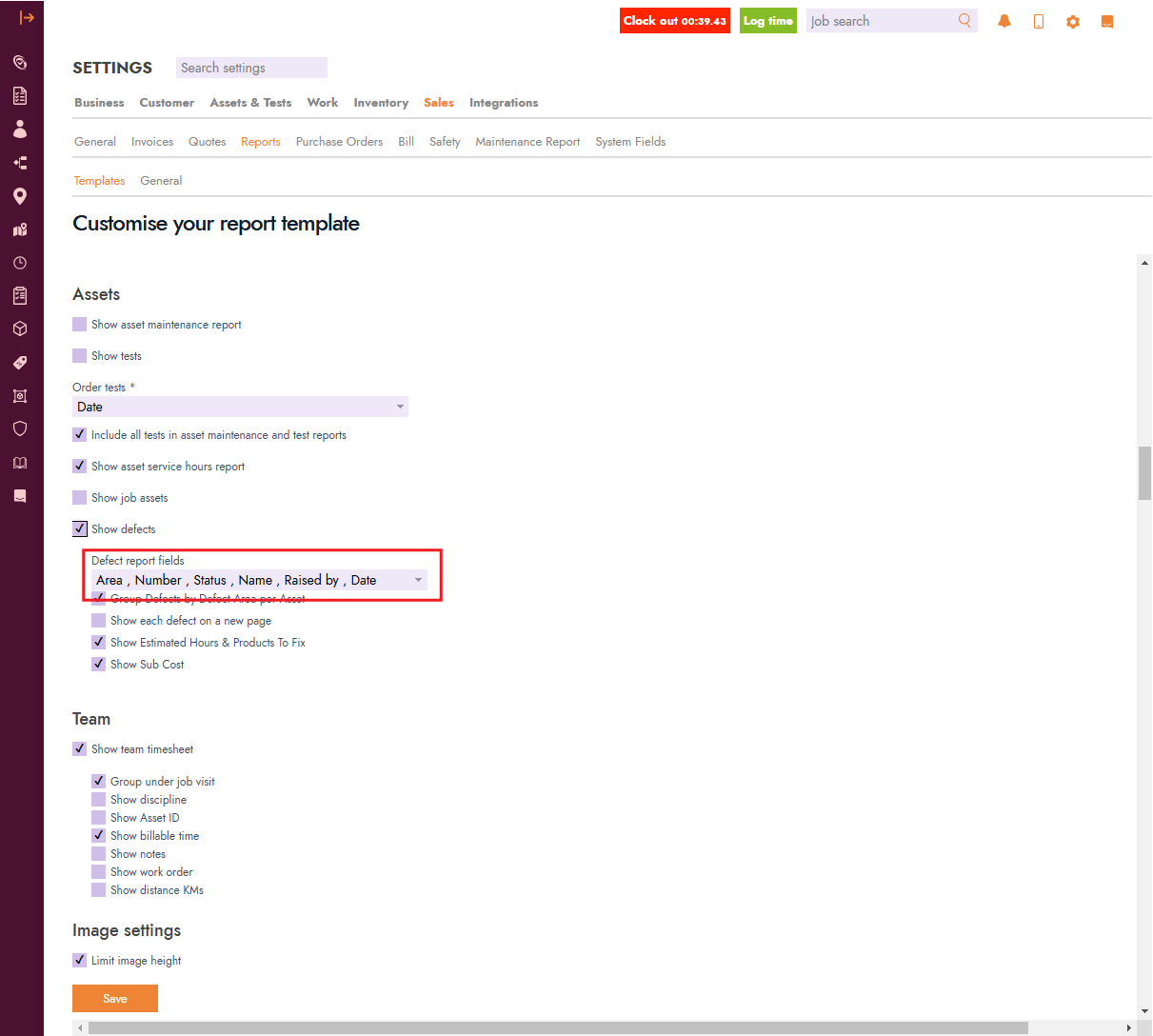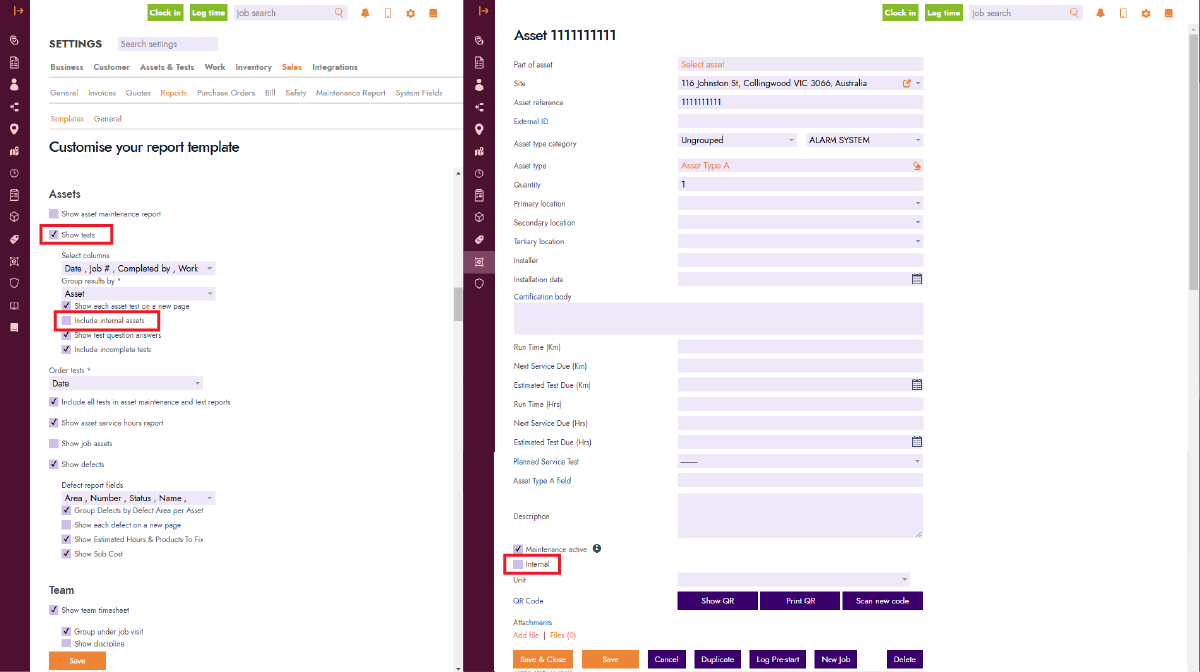Blog Feature Release – November Week 3
Ready for New Features? Here’s What’s New This Week!
At FieldInsight, we’re committed to releasing new features every week to enhance your workflow. Curious about what’s arrived in the software this week? Let’s dive in.
Schedule Jobs based on Frequencies
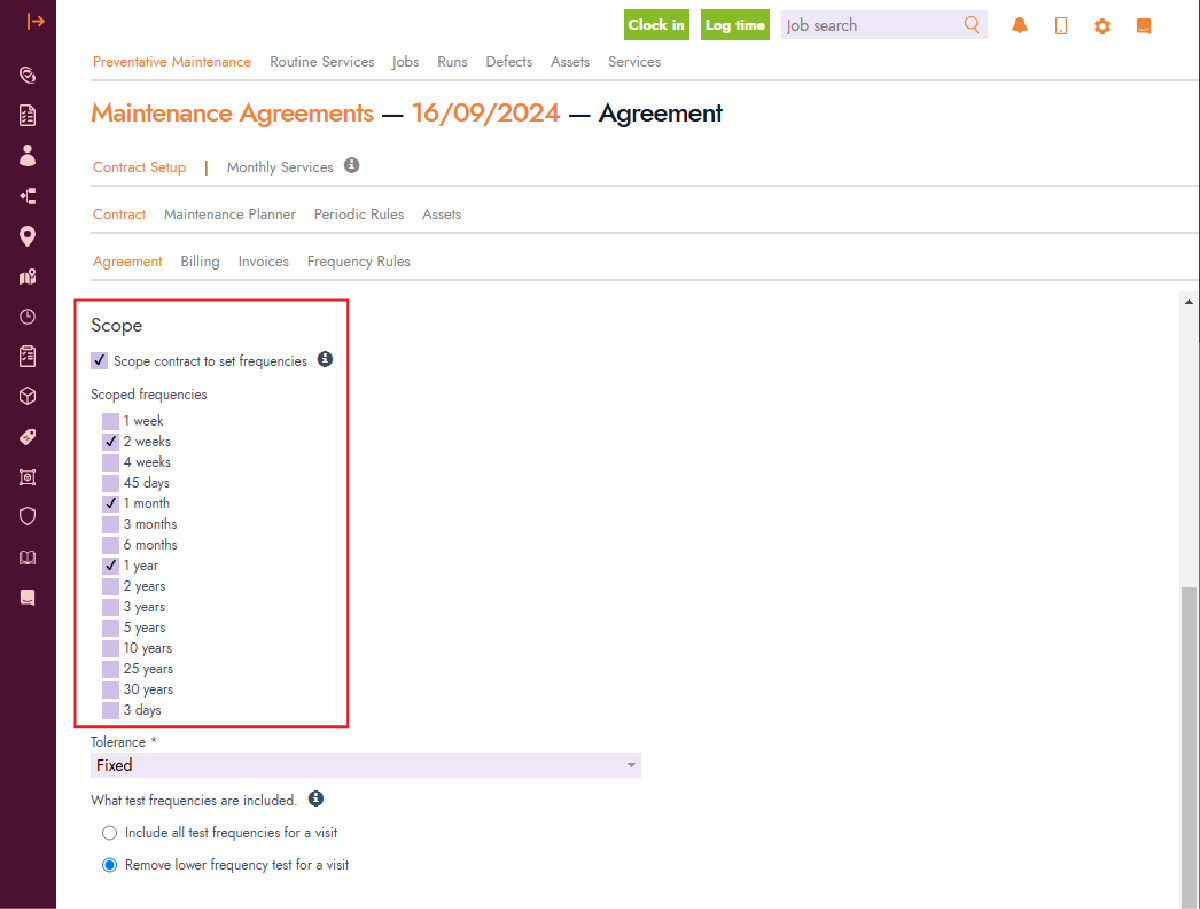
You can now set test frequencies directly at the agreement level, bypassing the need to rely on Routine Services or Asset Types. Simply check the “Scope contract to set frequencies” option, on the Agreement level of a contract to display a list of frequencies to apply on. This feature allows you to quickly configure frequencies for your contracts without needing additional setup.
Rename “Ungrouped” and “No Category” in Asset Types
We’ve made a small but impactful improvement to our Asset Management feature. You can now rename the “Ungrouped” portfolio item and “No Category” in the general asset types section. This update gives these default elements a more practical use, aligning them with your organisation’s naming conventions.
Add Time and Materials from Defects to Jobs
Managing defects has become more streamlined. When you create a job from a defect, the Time and Materials tab will automatically include the relevant inventory items. Additionally, the job notes will specify which defects the items relate to. This ensures all job details are accounted for, saving time and reducing errors.
Filter Defect Responses by Asset Type on Mobile
Technicians can now filter defect responses by asset type on mobile devices. When a response is configured for a specific asset type, only those responses will be shown. This ensures technicians see only the most relevant information in the field, improving response times and simplifying task management.
Bulk Change Status for All Job Visits and Advanced Search for Jobs
We’ve added a “Change Status” button to the All Visits tab under Jobs, allowing you to update statuses for multiple visits in one action. Additionally, an Advanced Search function is now available in the Jobs tab when editing an Account Customer, enabling you to filter jobs with advanced criteria for easier navigation.
Select Columns to Display in Sales Reports
Customise your sales reports by selecting which columns to display. To configure this, go to Settings → Sales → Reports → Templates, open a template, and scroll to the Assets section. Enable “Show Assets” to reveal additional options, including checkboxes to select the fields you want in your reports. This new feature allows you to tailor reports to your specific needs.
New Field for Internal Assets
We’ve introduced an “Internal” checkbox for asset tests, enabling teams to better track internal assets while keeping them separate from customer-facing records. To enable this, go to Settings → Sales → Reports → Templates, open a template, and scroll to the Assets section. Enable “Show tests” to reveal the “Include internal assets” option. You can mark an asset as internal by opening the asset and ticking the “Internal” box, ensuring it’s excluded from customer-facing reports.
What You Should Do Now
- Book a Demo. You’ll be in touch with an automation expert who has worked in this space for over 5 years, and knows the optimal workflow to address your needs.
- If you’d like access to free articles about managing HVAC workflows, go to our blog.
- If you know someone who’d enjoy reading this page, share it with them via email, Linkedin, Twitter, or Facebook.