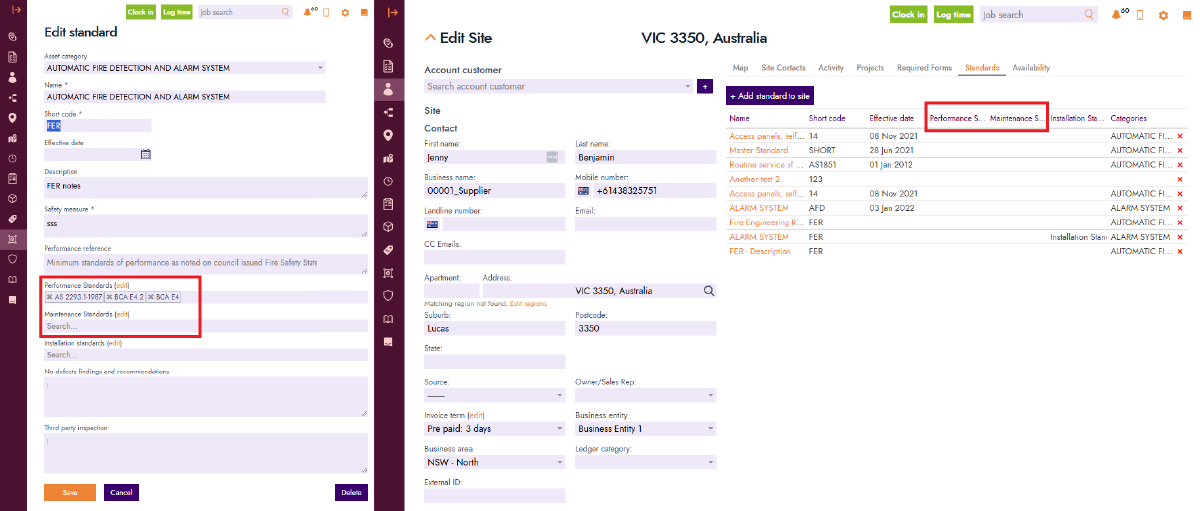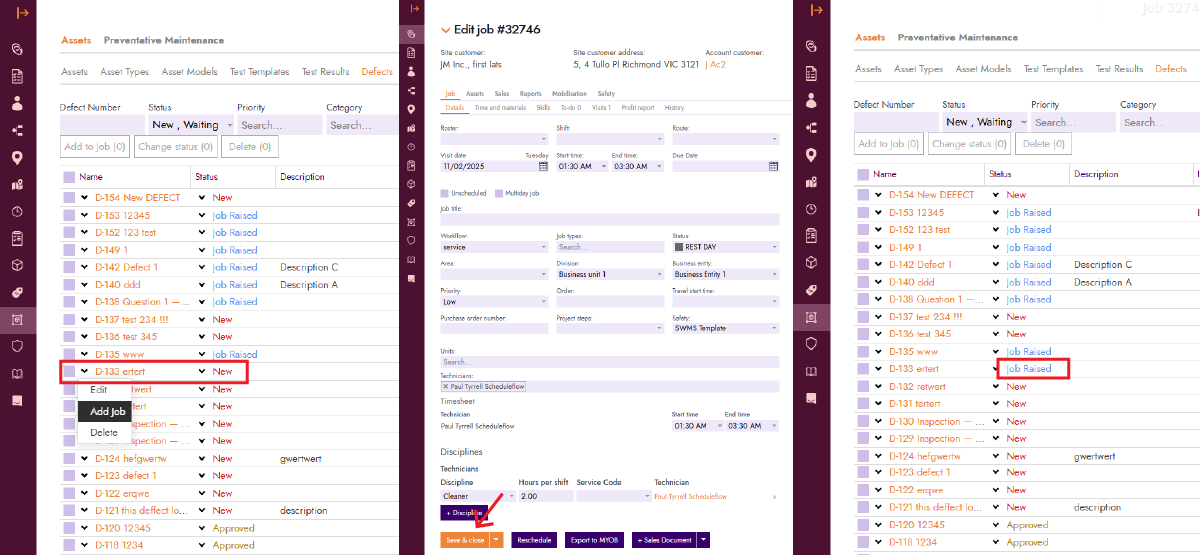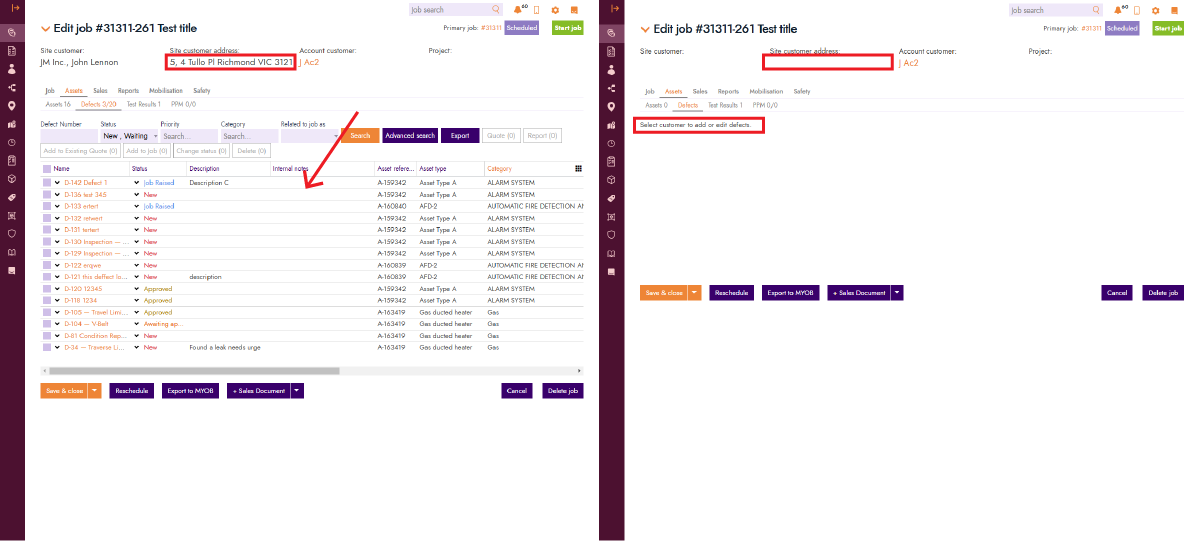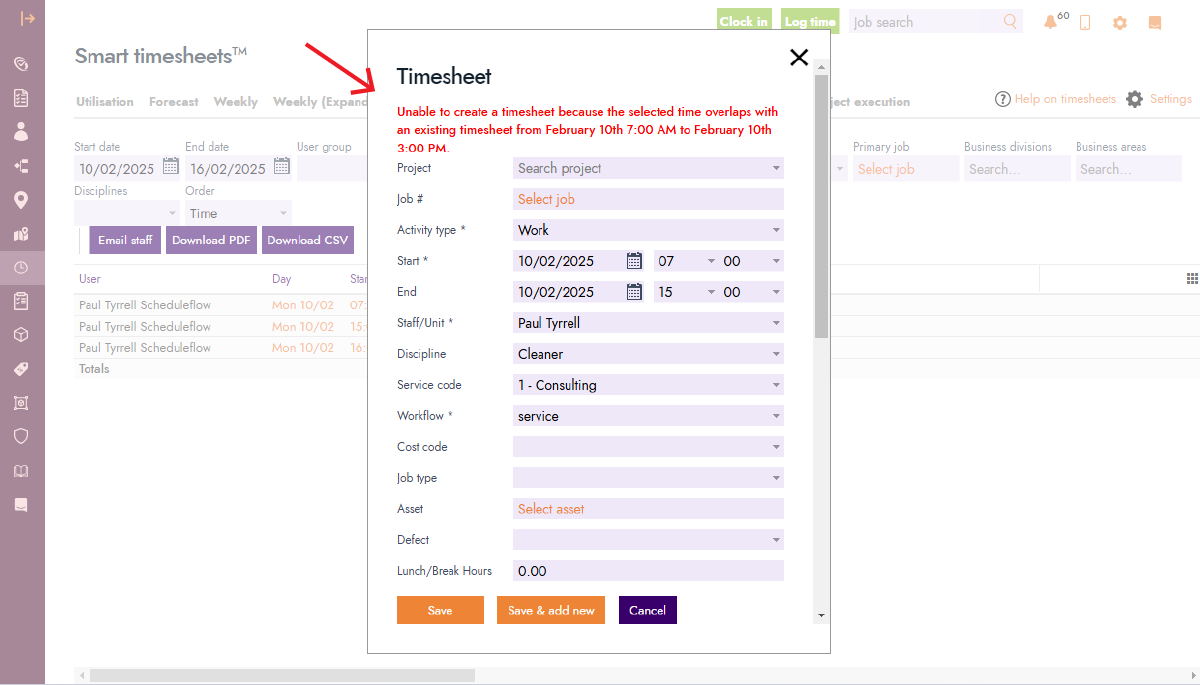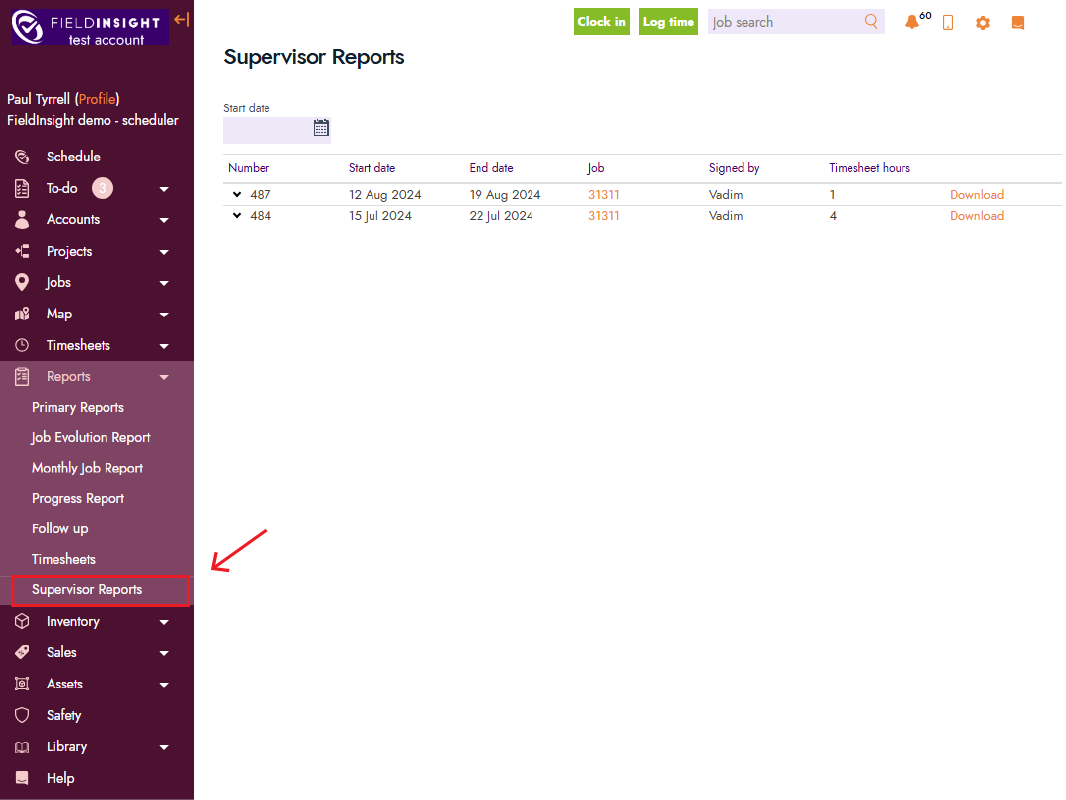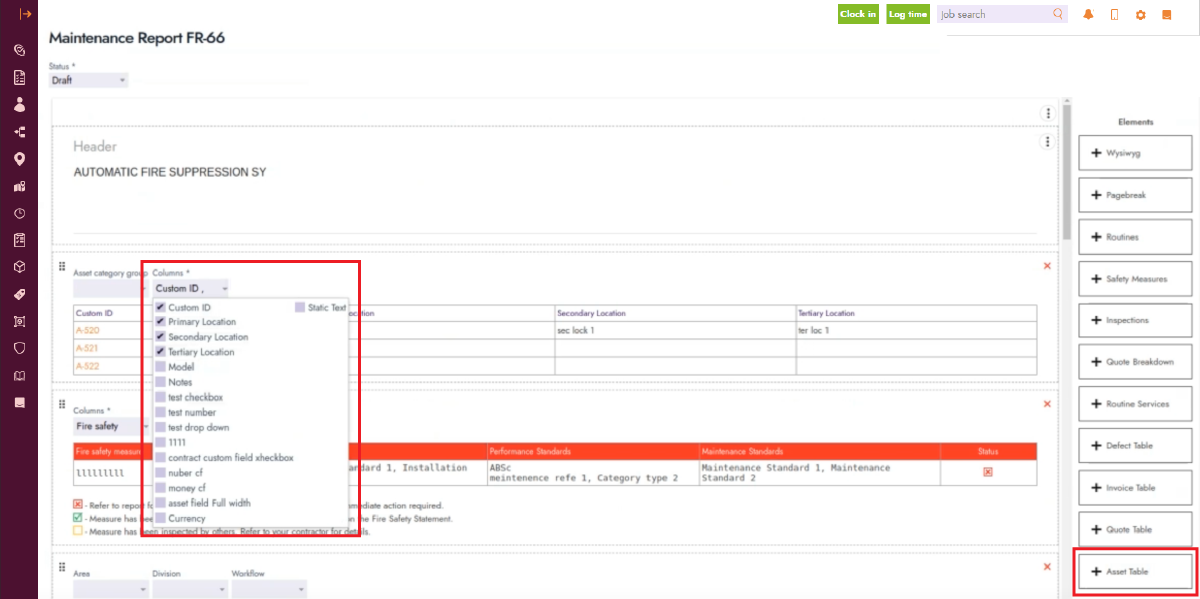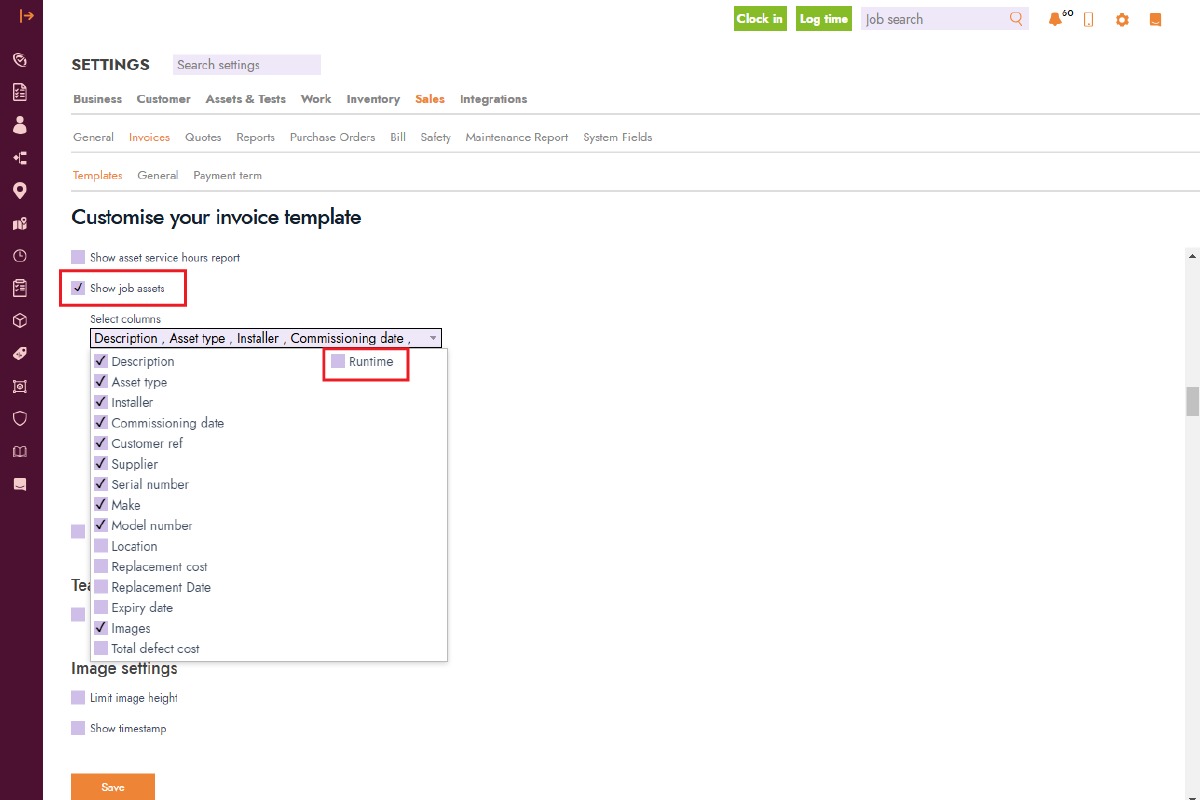Blog Feature Release – February Week 2
What’s New in FieldInsight? Smarter Features, Smoother Workflows
We know that small improvements make a big difference in your day-to-day work. That’s why we’ve rolled out some fresh updates this week to help you manage jobs, defects, and reports more smoothly. Let’s dive in!
New Standard Fields and Options
While working with standards, we’ve introduced new fields and renamed existing ones to improve your experience. The current “Maintenance Standards” field has been renamed to “Performance Reference”, and we’ve created a new field called “Maintenance Standards.” This can be configured by accessing any standard template. These fields will now appear in Fire Reports, allowing you to select which ones to include.
Additionally, when accessing the Standards tab on the site page, these fields will now display as columns, giving users a more detailed view of the standards.
Defect Status Now Updates Only After Job is Saved
Previously, when adding a job from a defect, the defect status would immediately change to “Job Raised.” Now, the status will only update after the job is saved, ensuring that accidental changes don’t affect defect tracking. No configuration is required for this update—it’s automatically applied to your system.
Defects Now Filtered by Sites on the Job Page
Working with defects on jobs just got simpler. Now, when a site is not selected, no defects will be shown. Once a site is selected, only defects from that site will appear. This improvement reduces errors and enhances clarity for users.
Warning for Overlapping Timesheets (SmartTimesheet Enabled)
For users with SmartTimesheet enabled, a new warning prompt will appear if a timesheet entry overlaps with an existing one. To activate this functionality, navigate to: Settings > Business > Timesheets > General and enable the “Check time conflicts” option.
When a new entry is created, a message will now indicate which timesheet it conflicts with. This helps prevent duplicate entries and ensures accurate time tracking.
Supervisor Reports Now in a Separate Section
Supervisor reports have been moved to their own dedicated section in FieldInsight. This change allows for better organisation and management of reports without interfering with other data.
Users can now access Supervisor Reports from the Reports menu. Reports can be downloaded from there, or if using the mobile app, they can still be accessed—even offline.
Asset Section Added to Fire Reports
A new Assets Section has been added to Fire Reports, allowing for more detailed tracking and documentation of assets.
This section can be customised to:
- Show or hide specific columns and custom fields
- Filter assets based on category
These enhancements provide greater flexibility and control over asset reporting.
“Runtime” Added to Invoice Asset Report
Users can now include “Runtime” in Invoice Asset Report PDFs, providing additional asset data.
To enable this option:
- Go to Settings > Sales > Invoice > Templates
- Open any template and locate the checkbox “Show job assets”
- Enable it, then under “Select columns,” tick “Runtime”
Once activated, runtime data will be included in invoice PDFs for improved reporting.
What You Should Do Now
- Book a Demo. You’ll be in touch with an automation expert who has worked in this space for over 5 years, and knows the optimal workflow to address your needs.
- If you’d like access to free articles about managing HVAC workflows, go to our blog.
- If you know someone who’d enjoy reading this page, share it with them via email, Linkedin, Twitter, or Facebook.