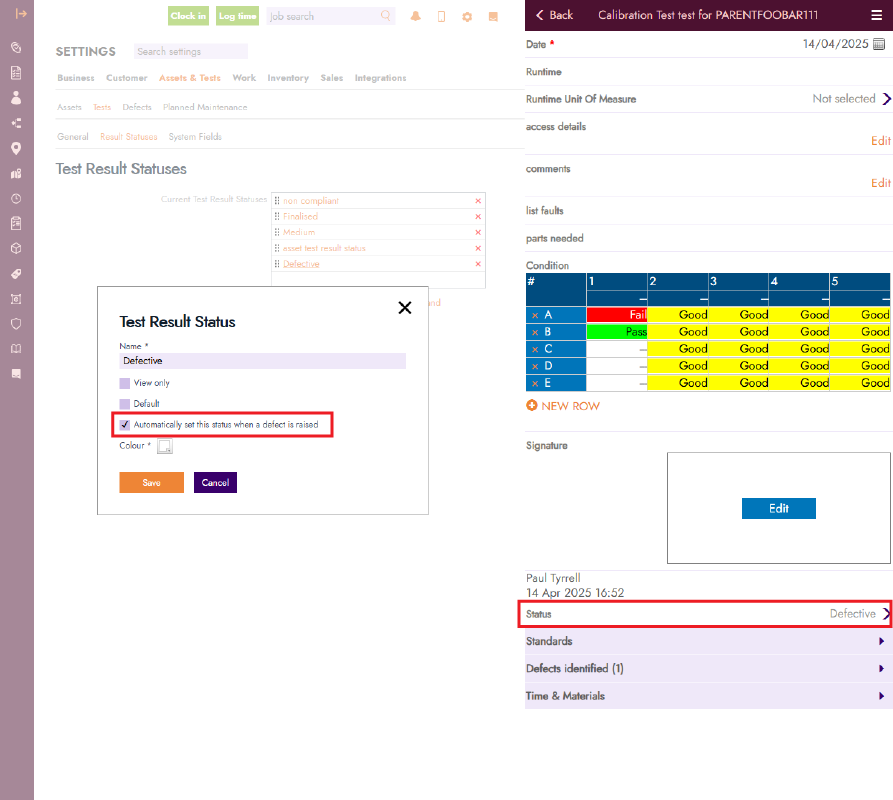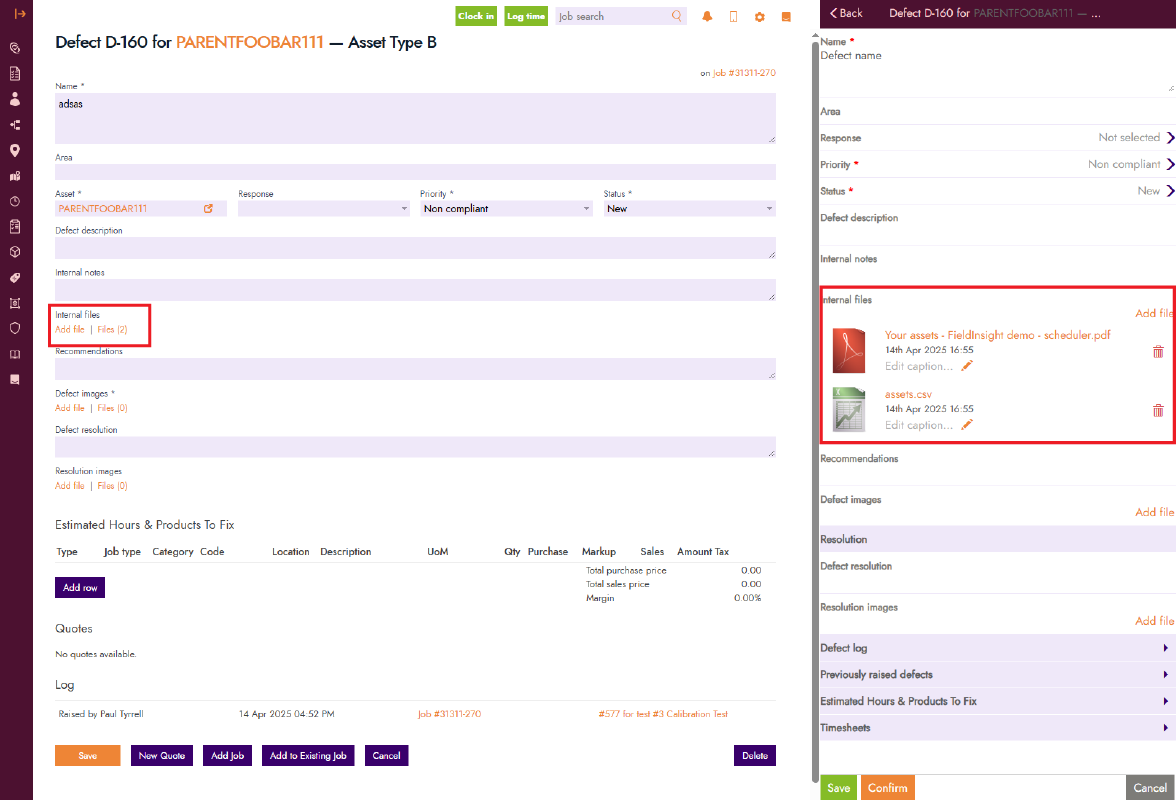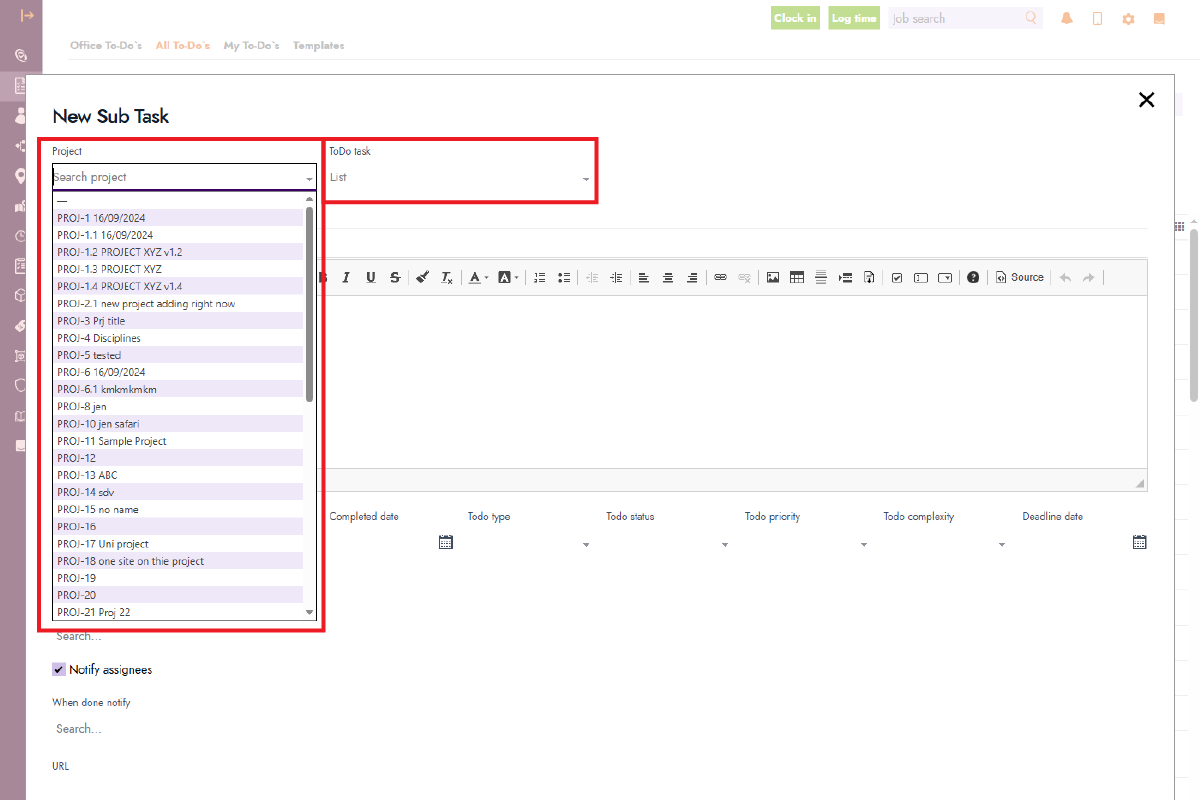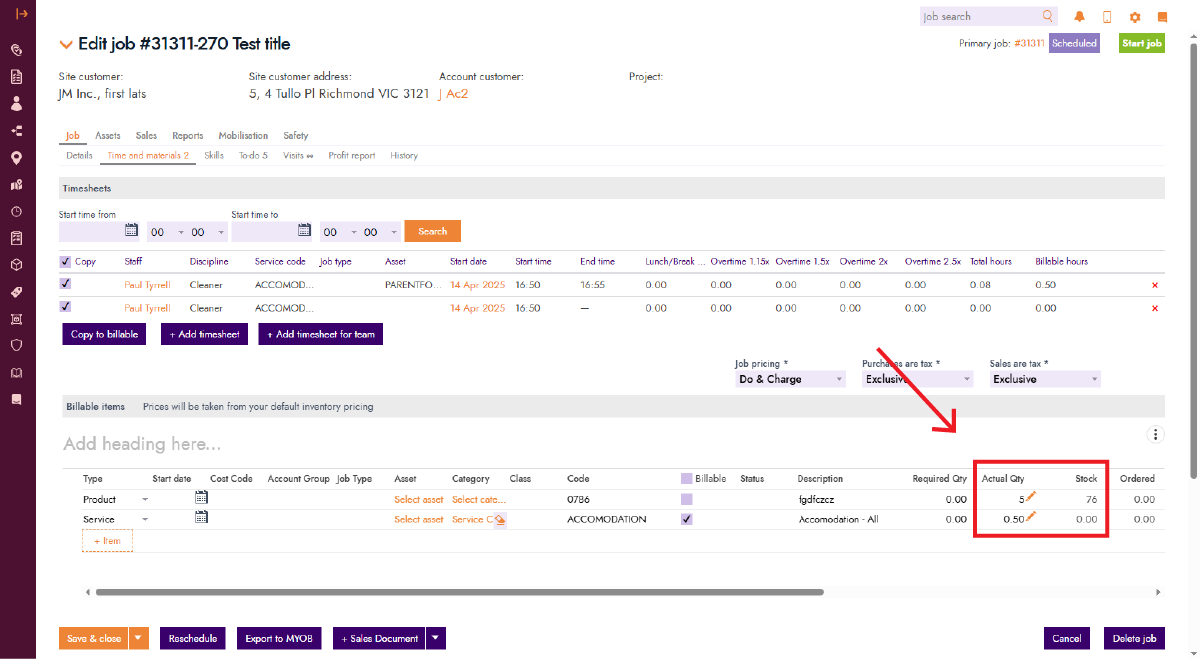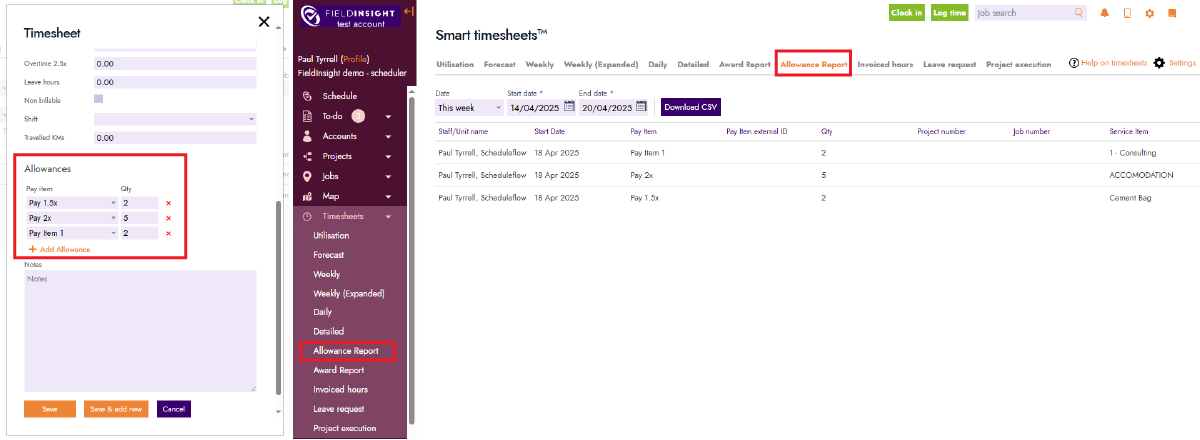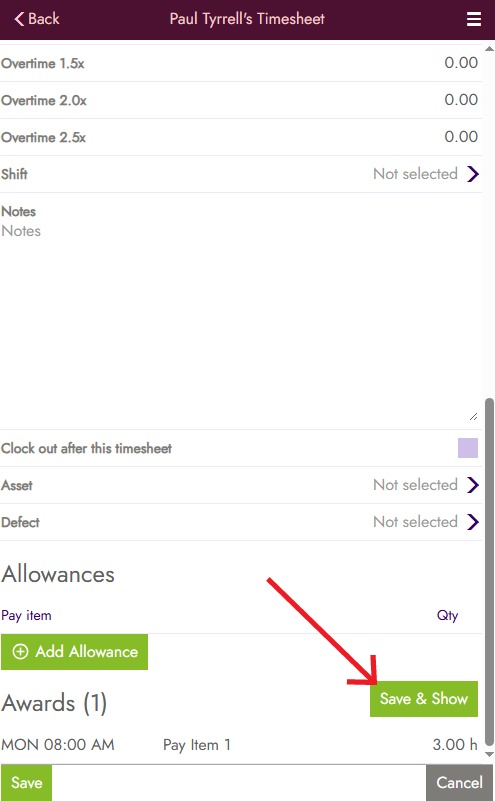Blog Feature Release – April Week 3
Cracking Open New Features This Easter
While the Easter Bunny was busy delivering chocolate, our dev team delivered something even better—new features! Whether you’ve been taking a break or keeping things moving on site, we’ve got a fresh basket of updates ready for you to unpack. From stock visibility to quicker To-Dos, these goodies are sure to make your job management even smoother.
Default Result Statuses when new Defect is Raised
When raising a new defect, it’s now possible to set a default result status. This helps your technicians save time and ensures defects always have the correct status assigned. To set this up, head to Settings > Assets & Tests > Tests > Result Statuses. Create or edit a status, and tick the checkbox “Automatically set this status when a defect is raised.” Only one status can be active at a time—ticking this for one will remove it from any other. Once configured, all defects raised in the field will automatically use the default status.
New Defects Field: Internal Files
Some files are just for your team’s eyes. That’s why we’ve added a new internal-only file field for defects. To enable it, go to Settings > Assets & Tests > Defects > System Fields and turn on visibility for “Defect Internal Files.” Once enabled, your team can upload internal-use documents to defects, whether they’re working in the office or out in the field.
Project Dropdown When Adding a To-Do
Creating To-Dos just got easier. You can now filter by project when adding a new To-Do from the main To-Do page. This means your tasks will be linked directly to the right project—no need to jump into each project separately to add them.
See Stock Levels When Adding Products to Jobs
Wondering how many items are in stock while planning a job? You’ll now see stock levels directly on the job page when adding products—if the transactional inventory system is enabled. To turn this on, go to Settings > Inventory > General and tick “Enable Transactional Inventory.” Once active, you’ll see a new stock column in the Time and Materials tab showing the total quantity available across all warehouses. If you enter an Actual Quantity for a product, that amount will be automatically deducted from available stock and reserved for the job.
New Allowances Report
There’s now a dedicated report to track all allowances added to timesheets. Any items entered under the Allowances section of a timesheet will appear in the new Allowance Report, available under the Timesheets menu.
Enhancement to Awards in Mobile
We’ve made award calculations easier for mobile users when filling out timesheets. A new “Save and Show” button has been added—tap it to save the timesheet, recalculate award rates, and see the updated values instantly. This is available from both job-based timesheets and the weekly timesheets view.
What You Should Do Now
- Book a Demo. You’ll be in touch with an automation expert who has worked in this space for over 5 years, and knows the optimal workflow to address your needs.
- If you’d like access to free articles about managing HVAC workflows, go to our blog.
- If you know someone who’d enjoy reading this page, share it with them via email, Linkedin, Twitter, or Facebook.