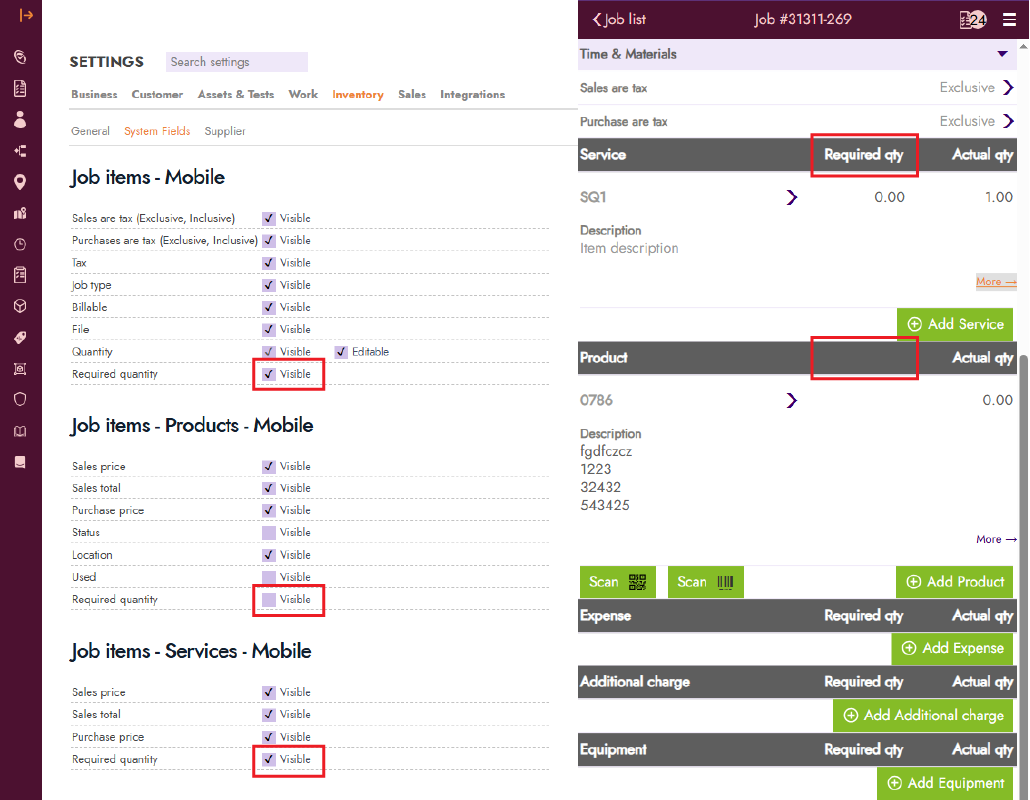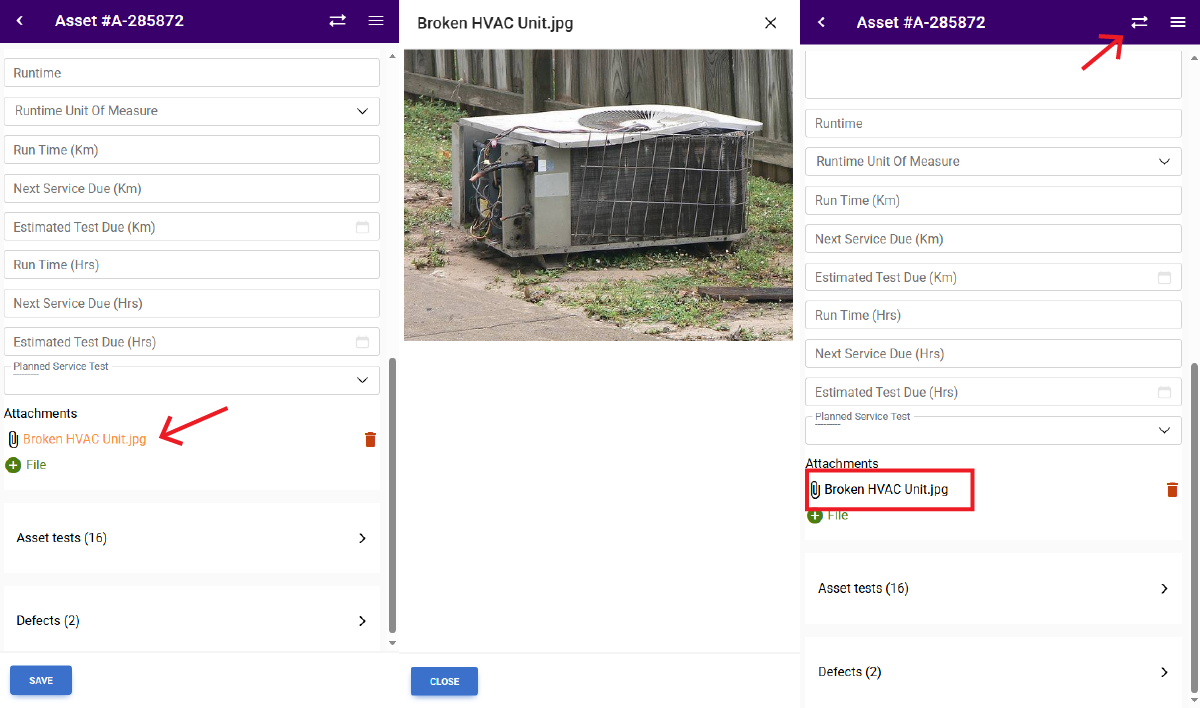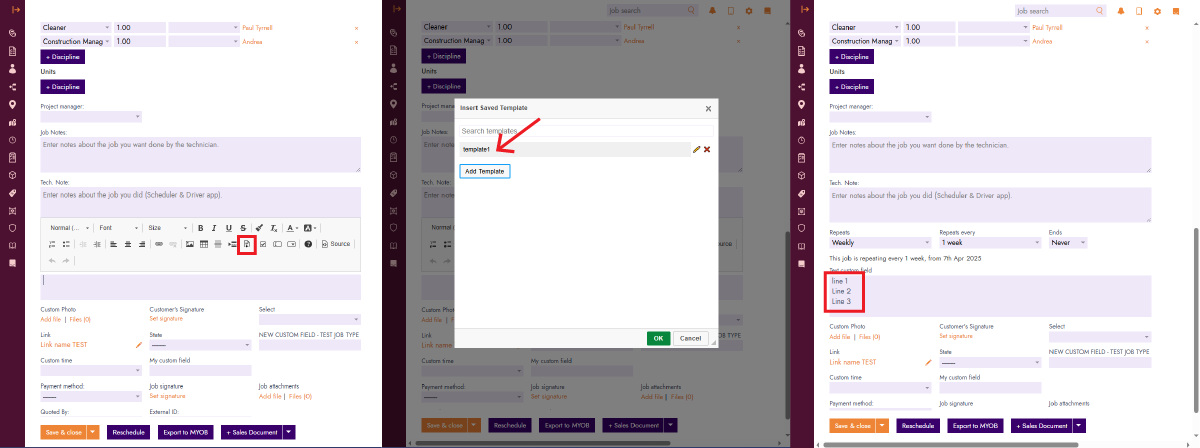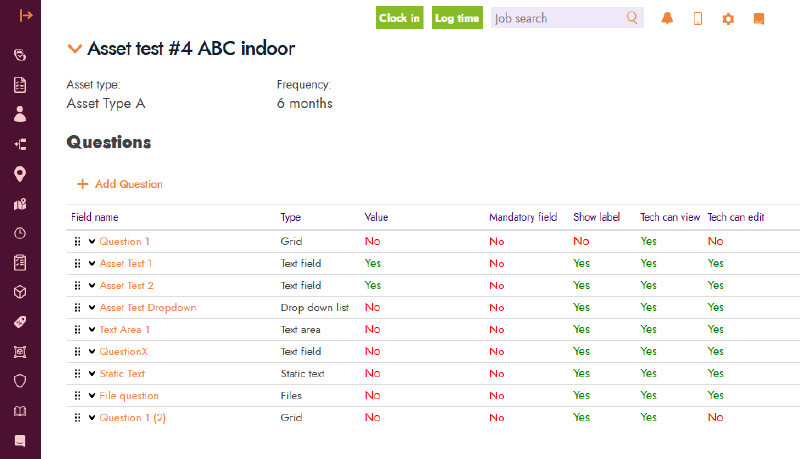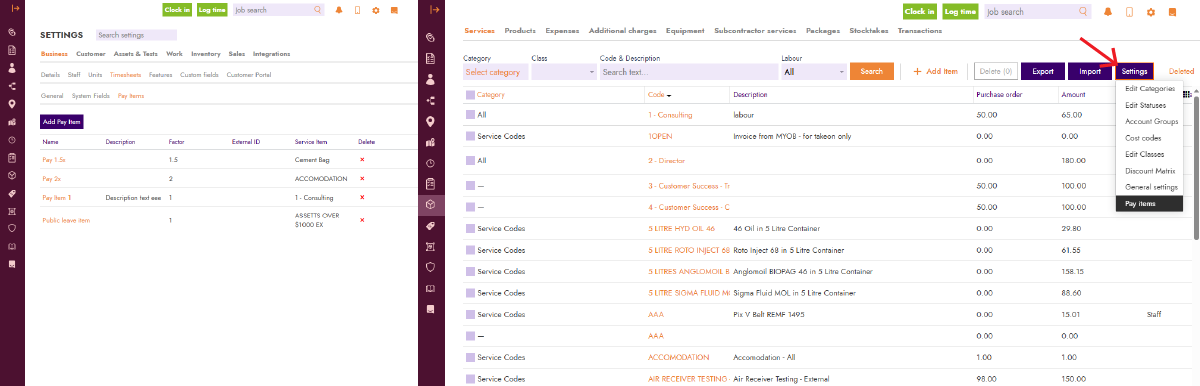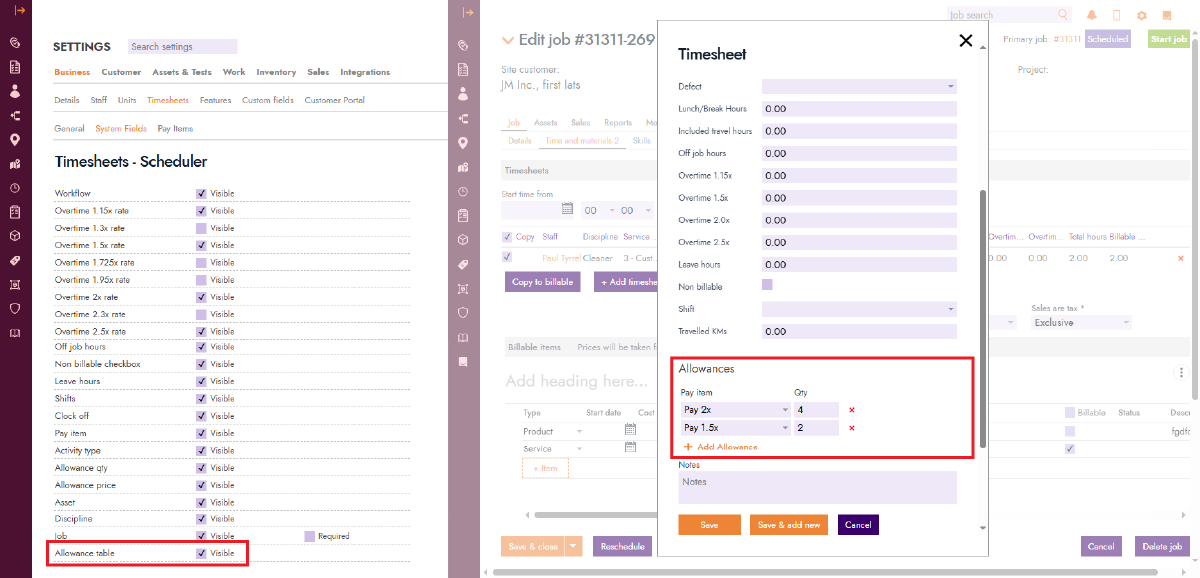Blog Feature Release – April Week 1
More Hands, Smarter Plans – What’s New in FieldInsight This Week
This week’s updates are all about giving you more control over how your team works together – whether that’s multiple techs on a single job, clearer info in the mobile app, or faster ways to log the essentials. We’ve taken your feedback, knocked out a few long-standing requests, and made some behind-the-scenes improvements too. If you’re juggling schedules, chasing timesheets, or just want things to flow better – you’ll love what’s landed.
Show “Required Quantity” on Mobile for Service and Product Items
You now have more control over how required quantities appear for inventory items in the mobile view. In Settings > Inventory > System Fields, there are two new options under “Job items – Service – Mobile” and “Job items – Product – Mobile”. These let you toggle the visibility of required quantity fields for service and product items separately. The existing “Required quantity” setting under “Job items – Mobile” still controls the visibility for all other item types.
Preview Photos & PDFs in Offline Mode Before Submission
Working offline? You can now preview photos and PDFs before syncing them. This helps techs double-check that the correct file is attached, rather than deleting and uploading again. Even if you leave the screen and come back, your unsynced previews will stay put. Unsynced files will appear in orange – just tap them to see a preview. Once synced, the file turns back to the standard colour and the preview is no longer available.
Template Response Text in Custom Text Fields
Tired of typing the same thing over and over? You’re not alone. We’ve added a new Insert Template tool to help speed things up in text custom fields. When you’re entering text, click the new template icon to open a window where you can create and manage reusable text templates. Add a name, write your content, save it, and next time you need it – just click to insert. Easy as.
Faster Review of Asset Test Questions
Managing assets can get fiddly, so we’ve made it easier to review asset test templates at a glance. When opening a template, you’ll now see extra columns showing each question’s settings, such as whether it’s Mandatory, Show label, Tech can view, and Tech can edit. No more clicking through each question one by one.
New Way to Access Pay Item Settings
If you’re managing awards and allowances, there’s now an extra way to access your Pay Item settings. In addition to editing them through the Awards section, you can now go directly to Settings > Business > Timesheet > Pay Items to manage them all in one place. You can also jump straight into this screen from an inventory item by clicking Settings and selecting Pay Items from the dropdown menu.
Add Multiple Allowances to a Timesheet
And while we’re talking pay items – you can now add multiple allowances to a single timesheet entry. To turn this on, head to Settings > Business > Timesheets > System Fields and make sure the Allowance setting under “Timesheet – Scheduler” is enabled.
What You Should Do Now
- Book a Demo. You’ll be in touch with an automation expert who has worked in this space for over 5 years, and knows the optimal workflow to address your needs.
- If you’d like access to free articles about managing HVAC workflows, go to our blog.
- If you know someone who’d enjoy reading this page, share it with them via email, Linkedin, Twitter, or Facebook.